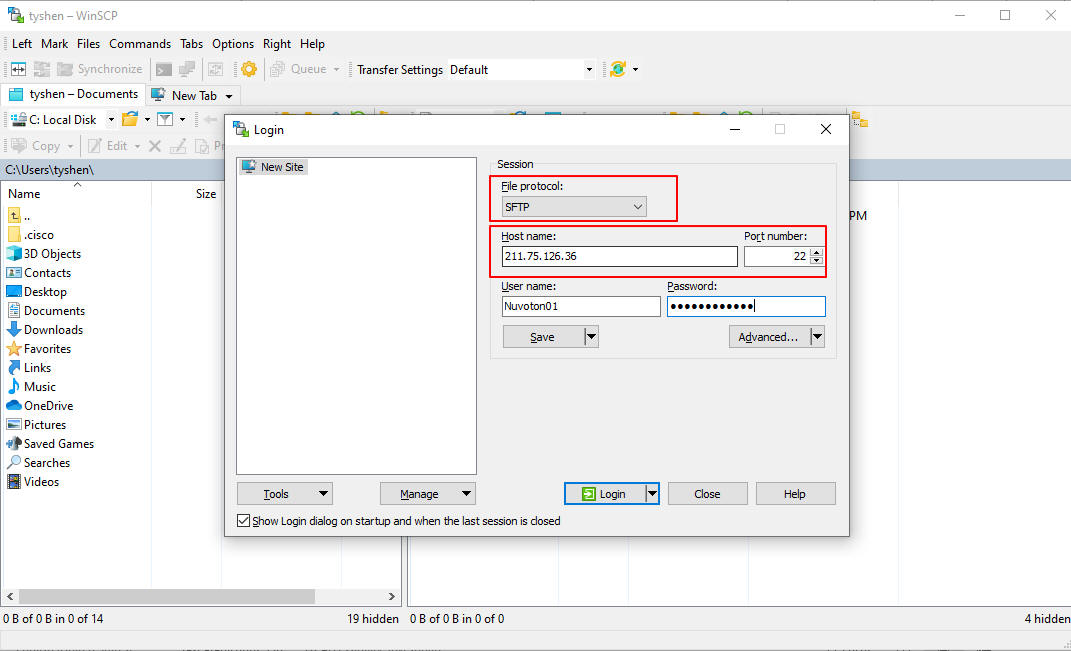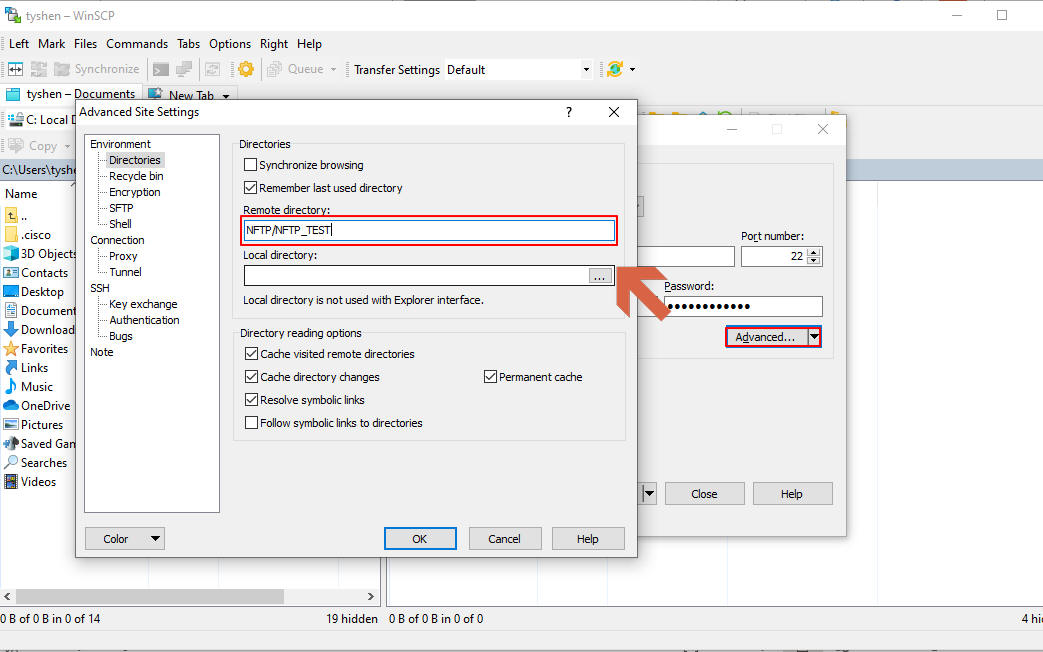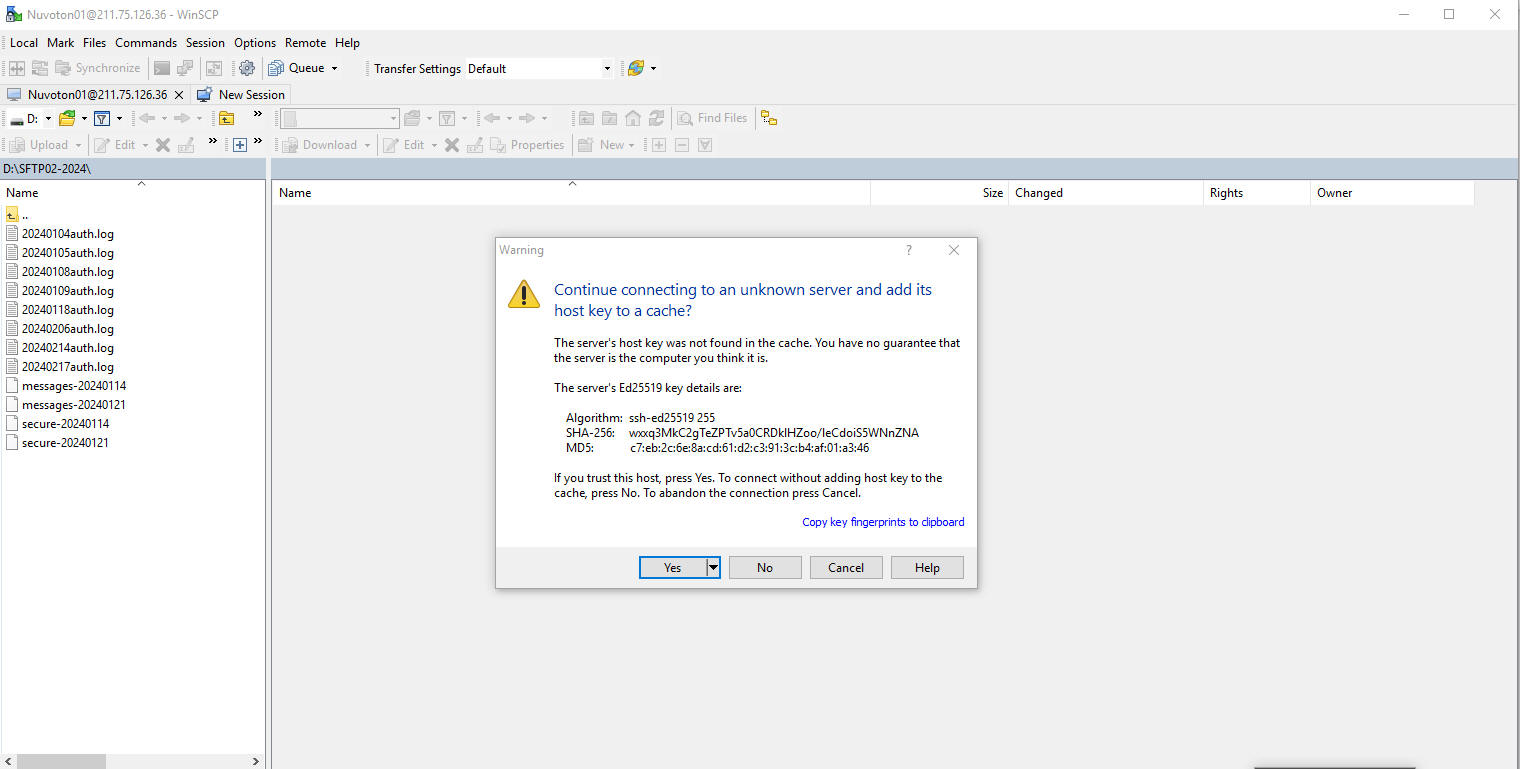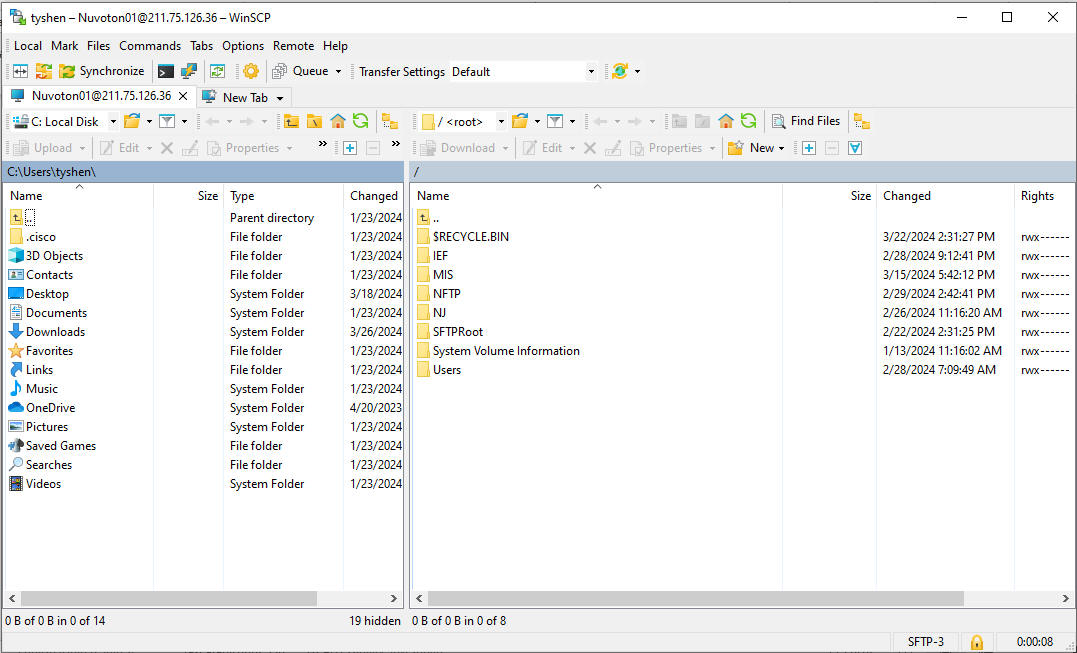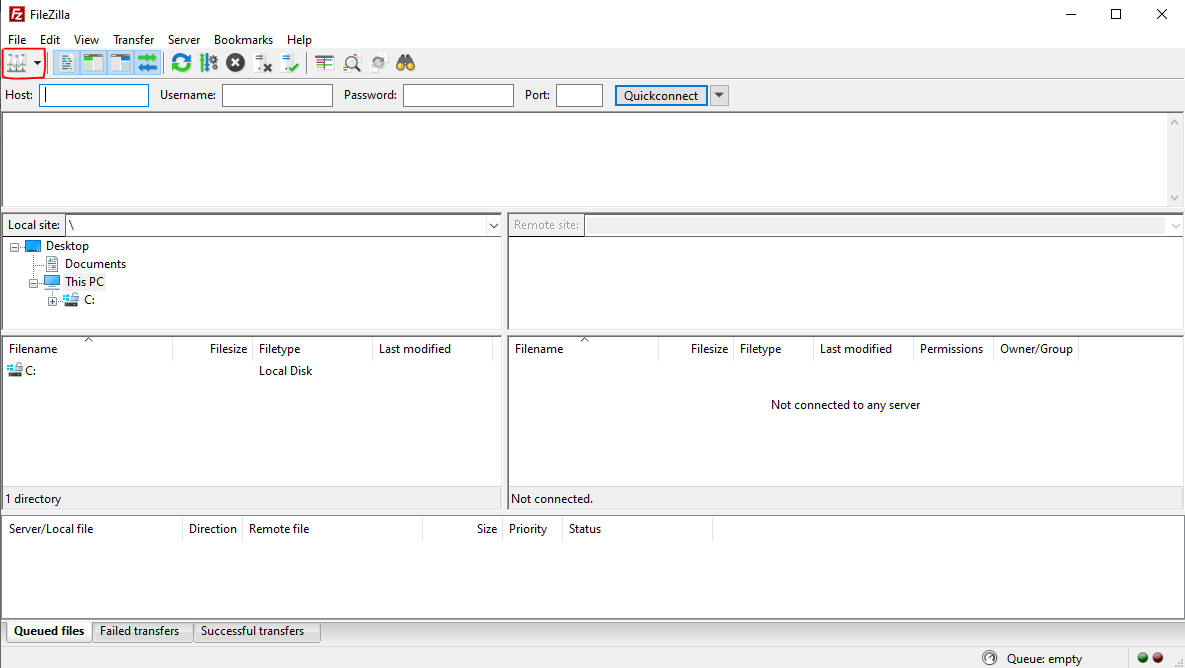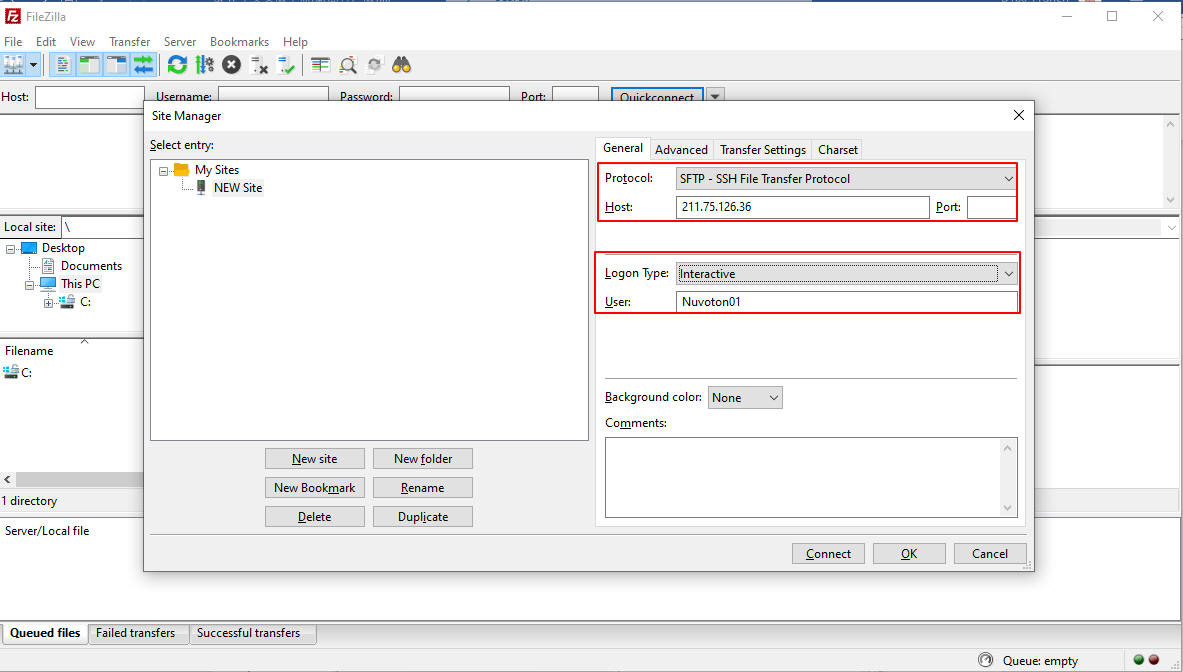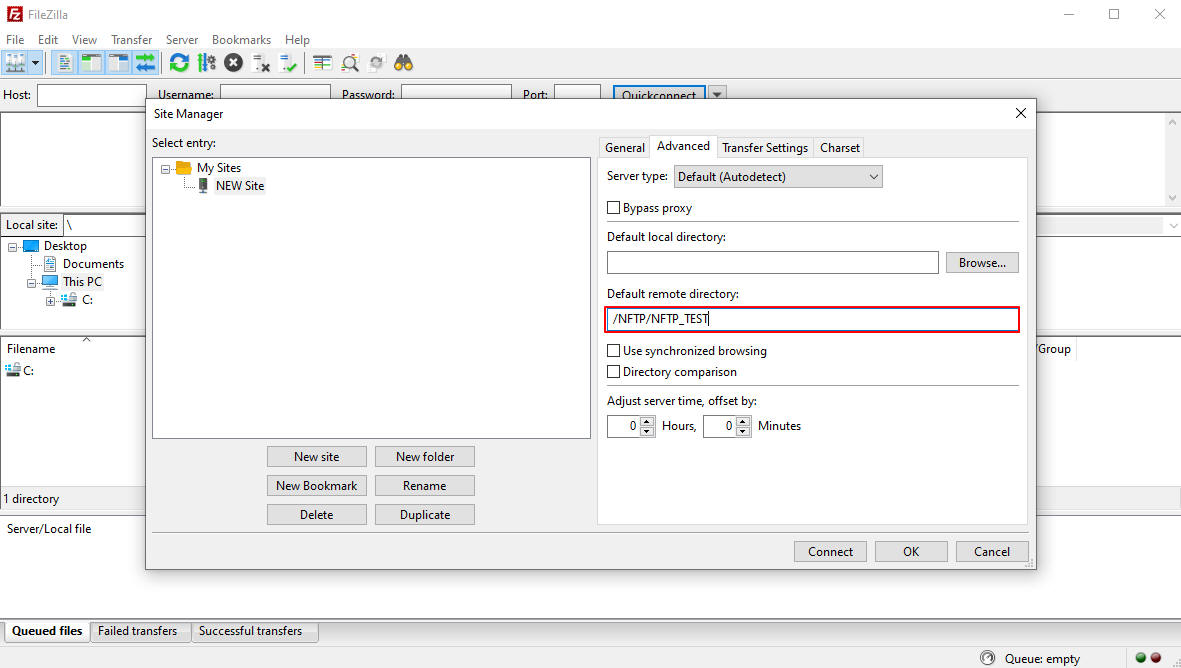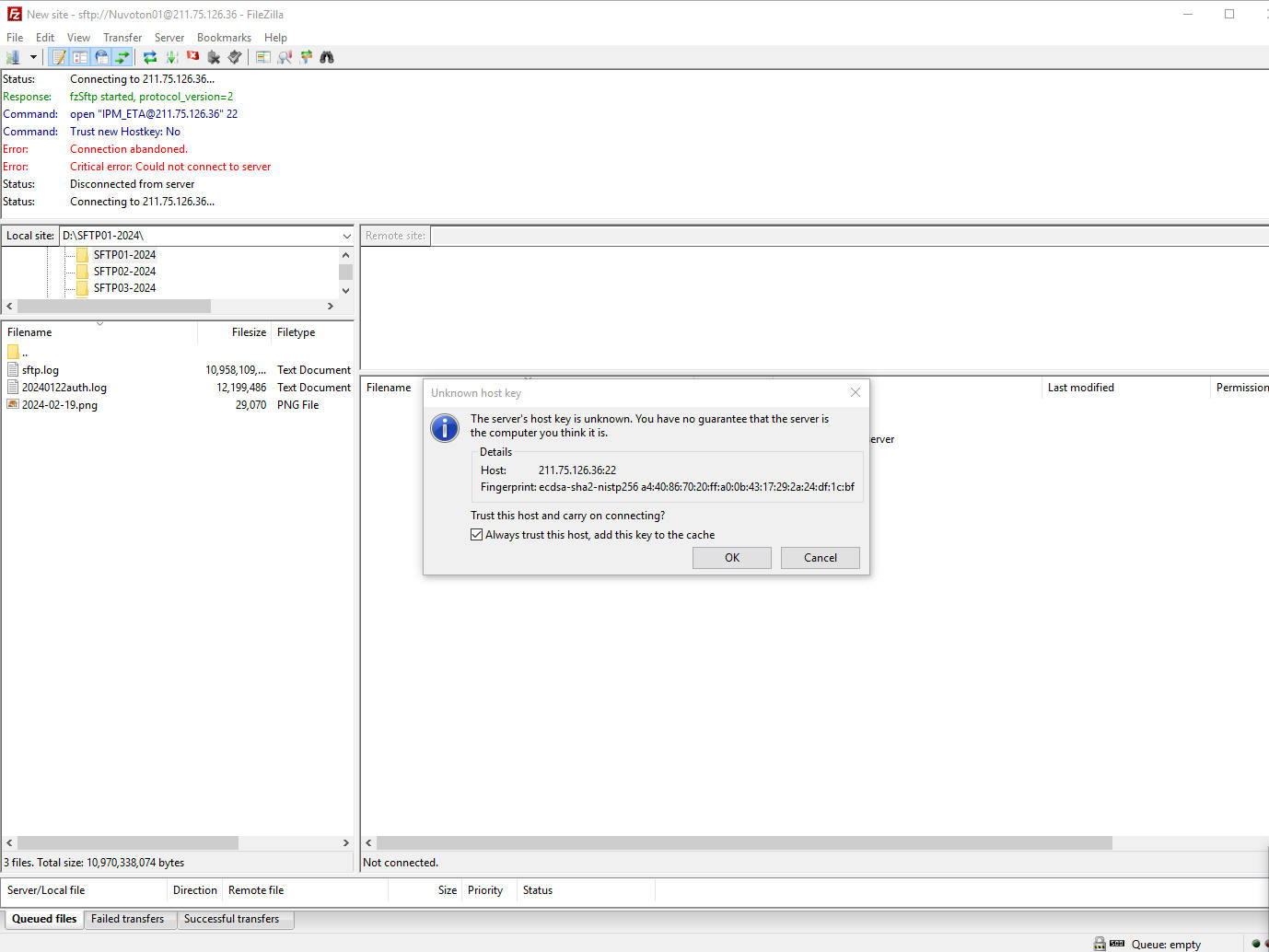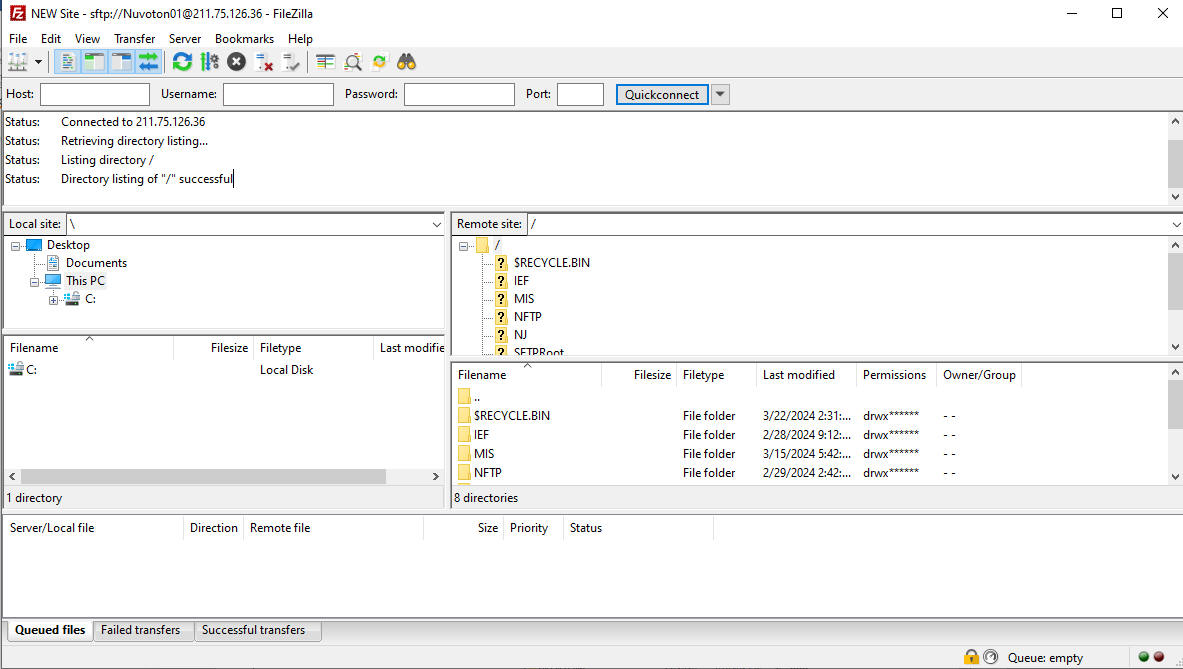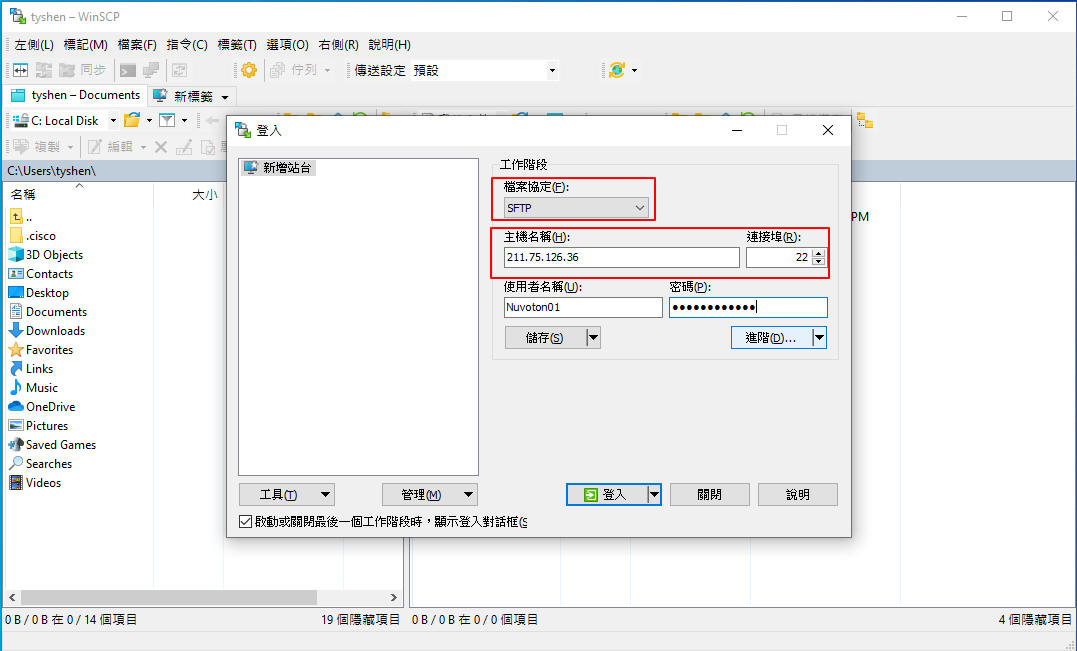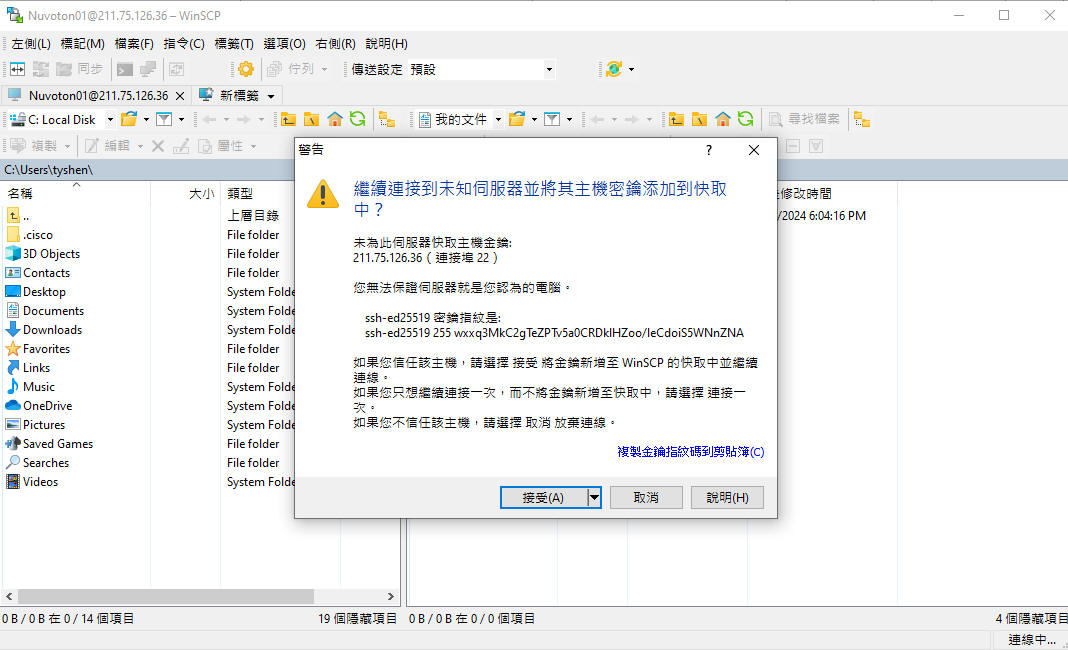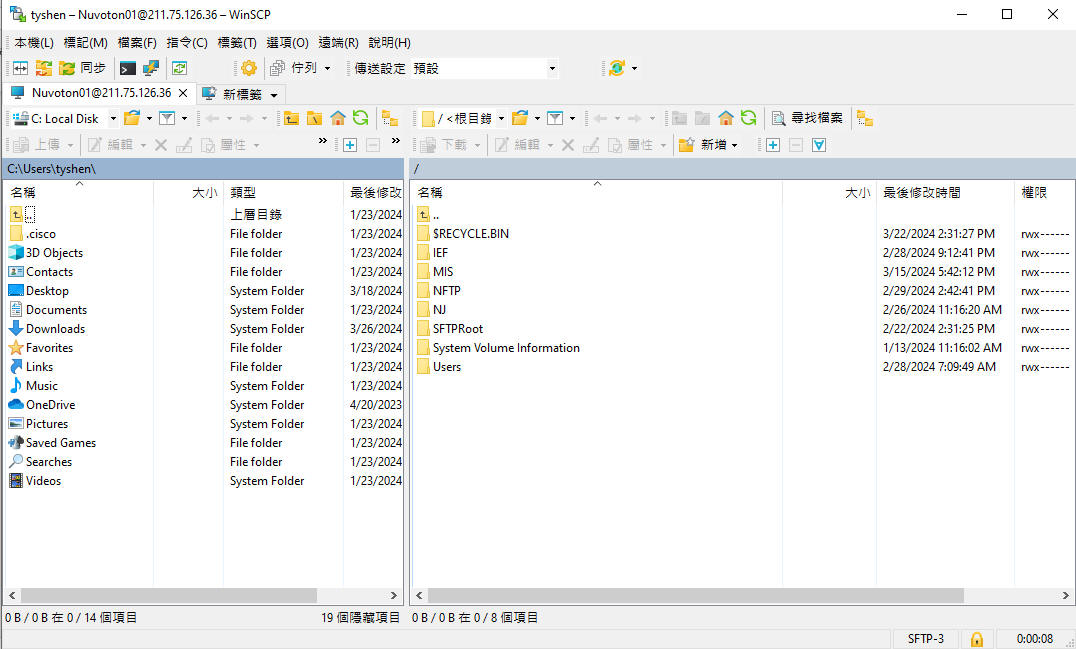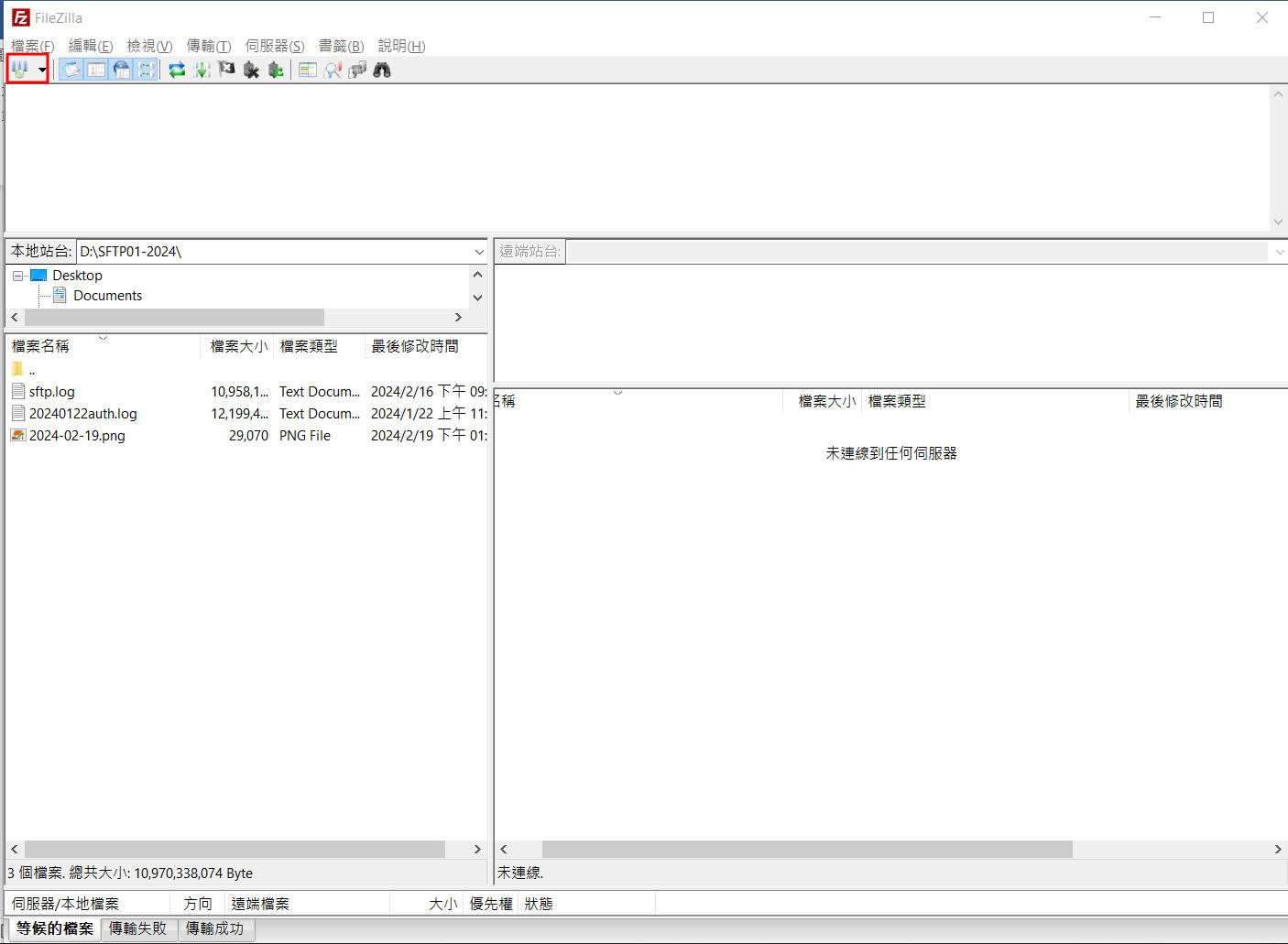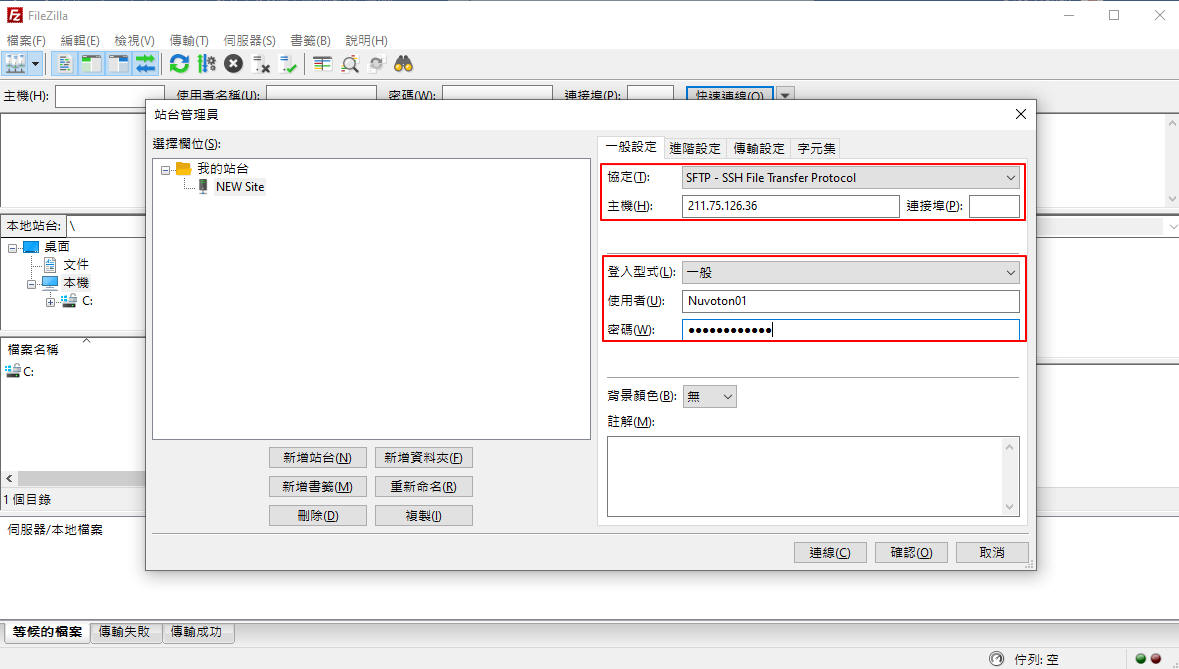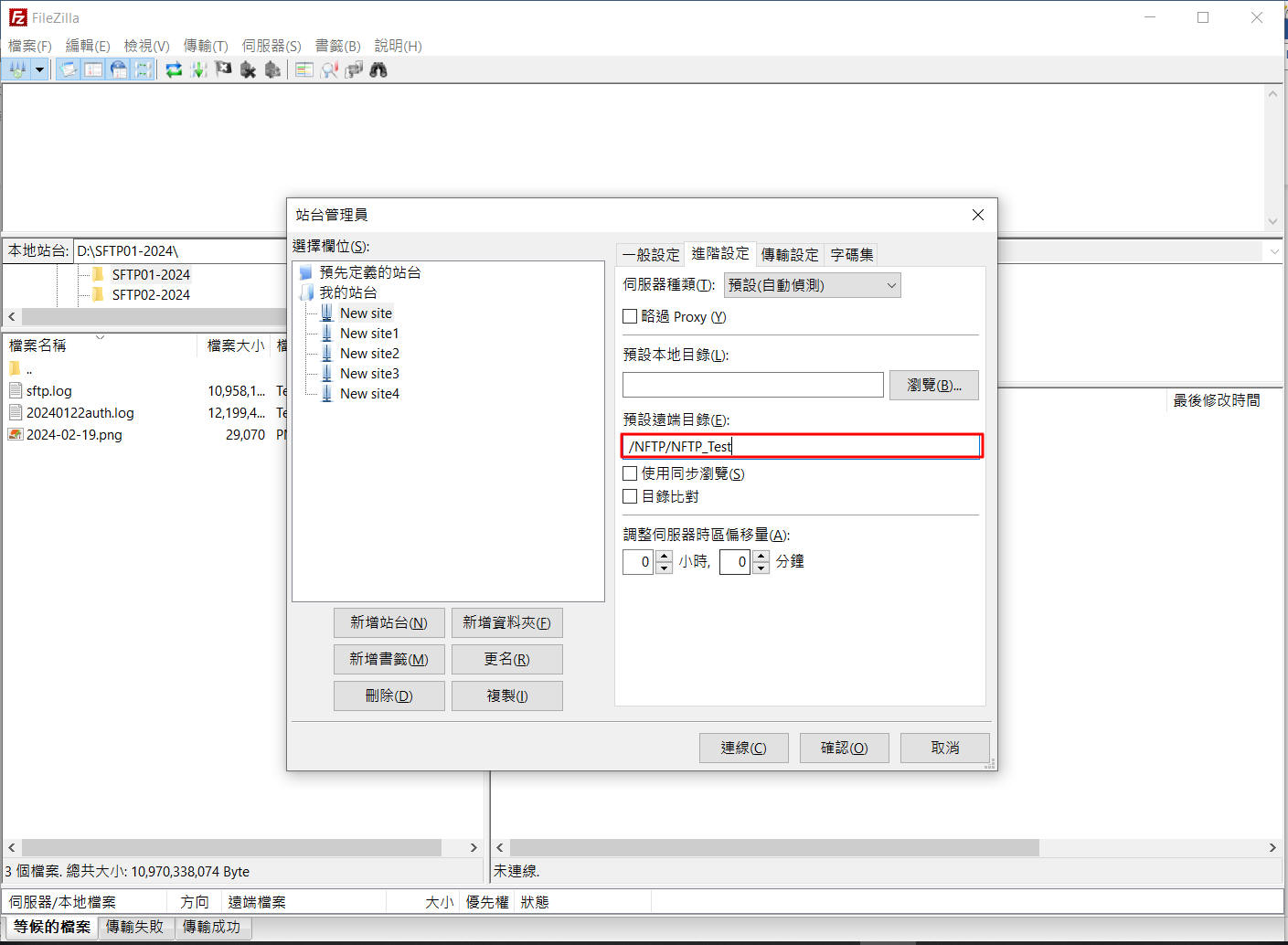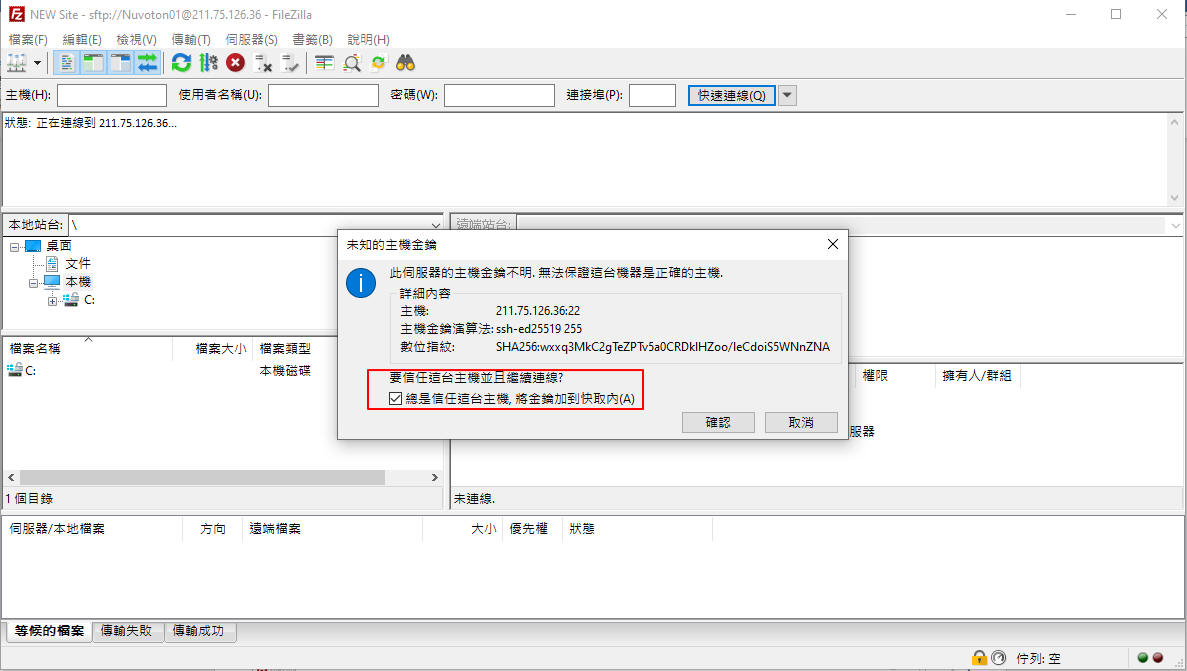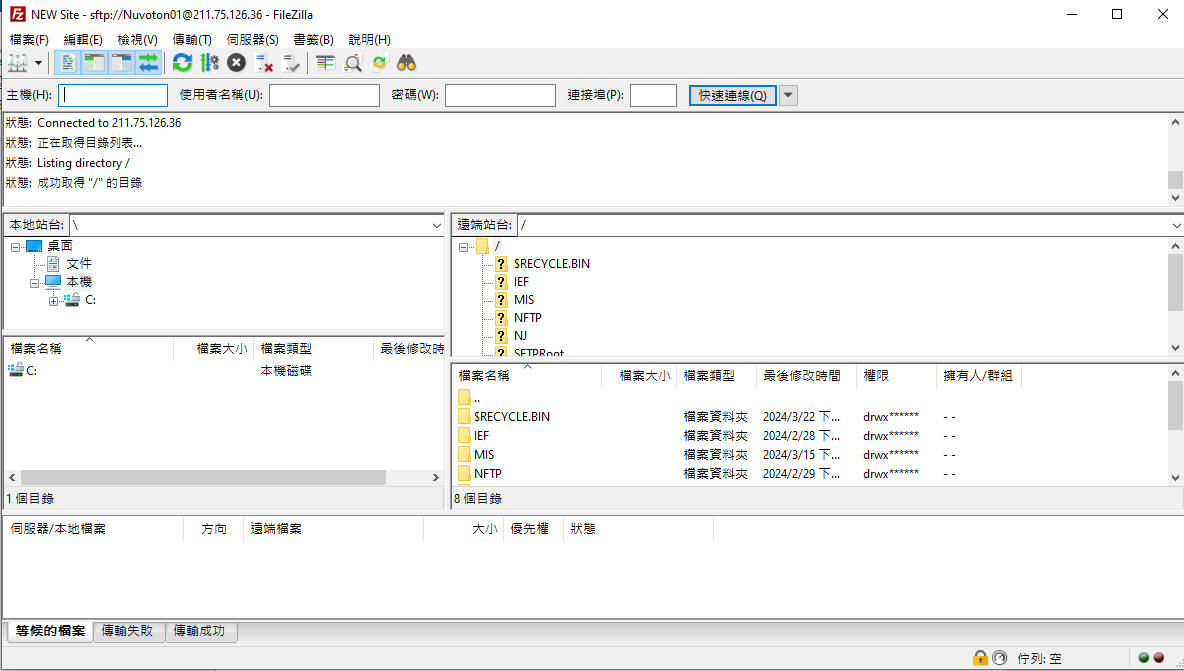|
1.Goto
FileZillaWebsite
download FileZilla
Client,and installing it.
2.click top left “icon” to add site.
|
| |
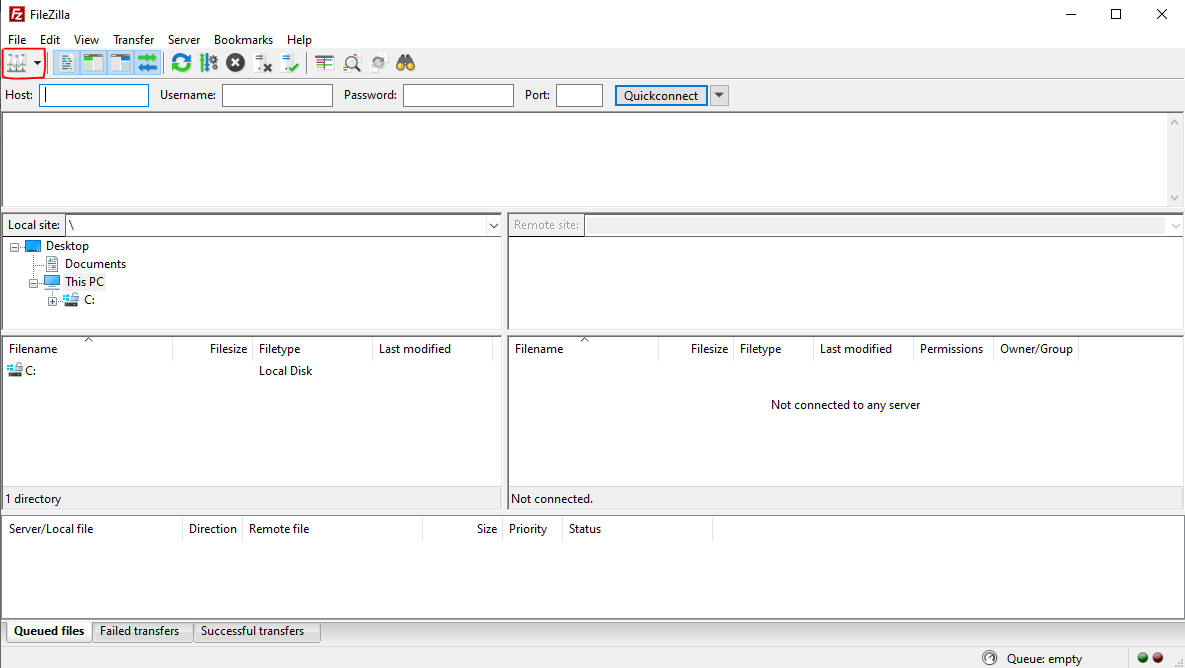 |
|
3.Click “New site site“ , modify General page
information:
Host :211.75.126.36(NFTP)
Protocol :SFTP
–SSH File Transfer Protocol
Logon Type :Interactive
User : users account
|
| |
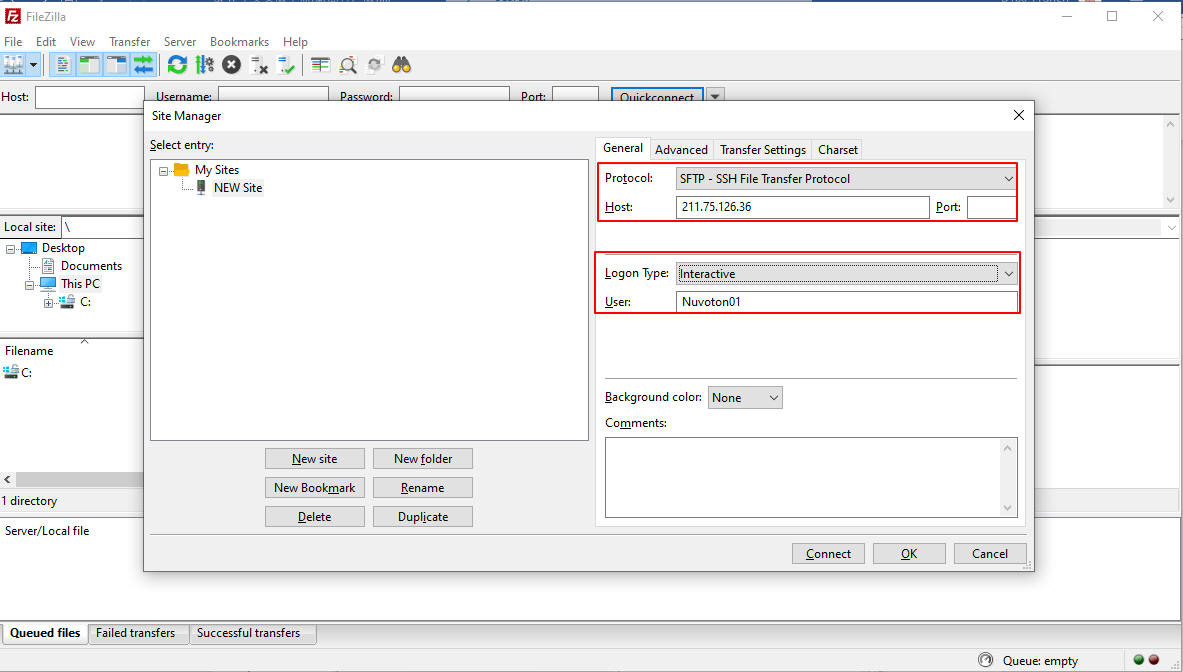 |
4.At advanced page: default remote directory: To set specify the pathand
click connect to SFTP transmission.(If the directory does not set, login to
default directory)
|
| |
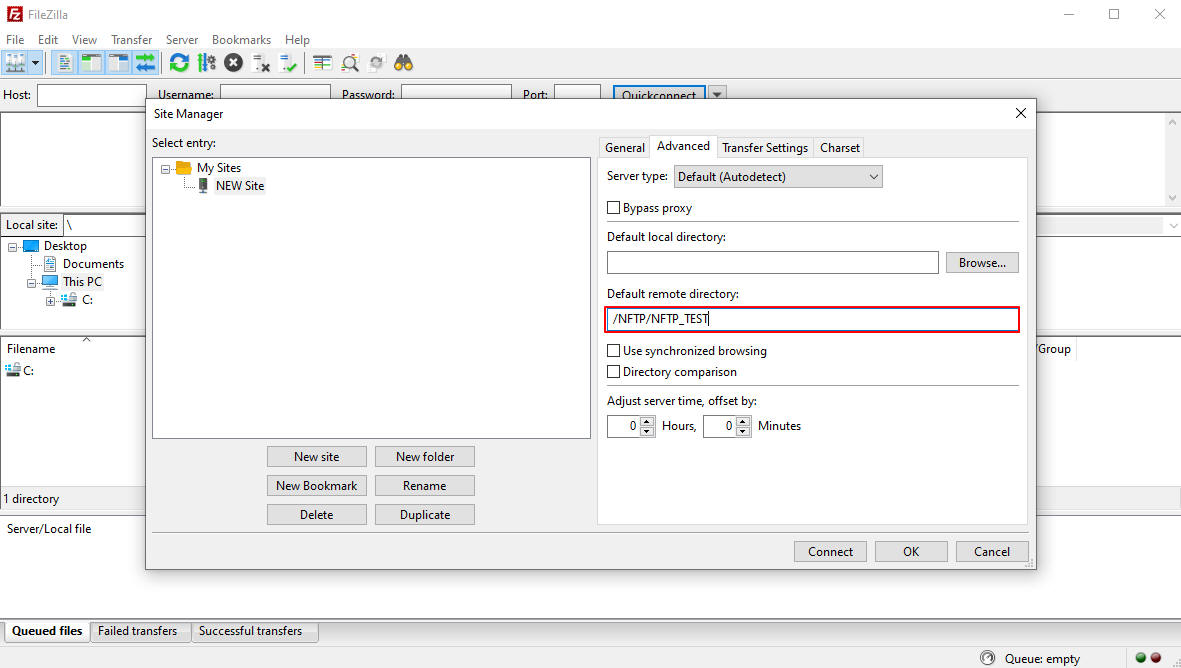 |
5.The first connection, the certificate is self-built, so the "Unknown host
key" warning screen will appear. You can check “always trust this hostadd this
key to the catch, add this key to the cache” to
skip this warning.
|
| |
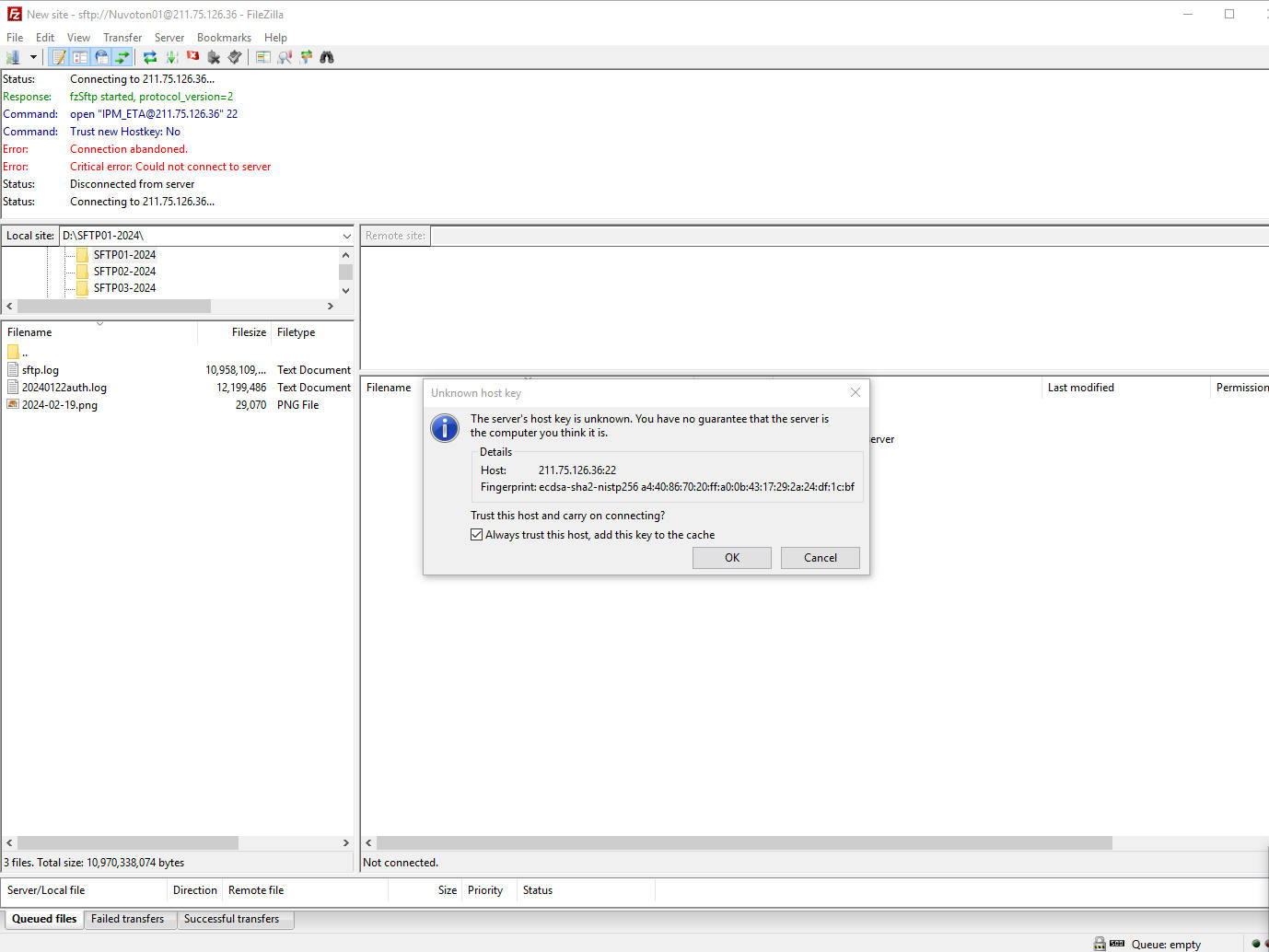 |
6. You can see the connect status when the connection is successful.
|
| |
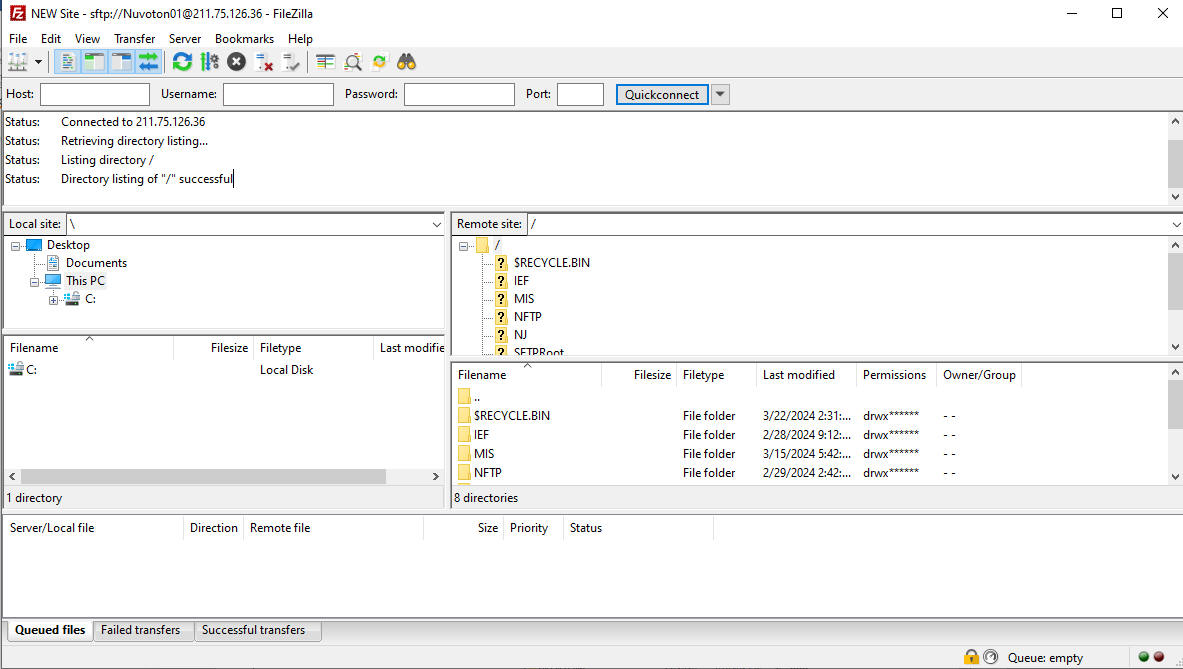 |